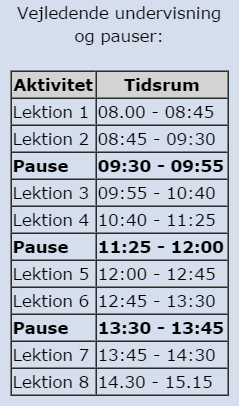6268 Virtualisering - Uge 12 2017
From Teknologisk videncenter
6268 Virtualisering
- EUD - Valgfri specialefag - 6268 Virtualisering
Generel information om kurset, de praktiske ting mm.
- Faget køres næste gang på Mercantec i uge 12/2017
Undervisere
- Per Mariager
- Mail: pema@mercantec.dk
Praktisk info
- I tilfælde af brand - se skiltningen
- Rygning: Udenfor matriklen, nede ved gaden!
- Toilet: Forefindes i gangen
- Sygemelding:
- Elever på erhvervsuddannelserne (EUD-elever):
- Brug ELEVPLAN - log ind og benyt SMS systemet.
- Se vejledning her!
- AMU kursister bedes ringe til skolen eller sende en mail til underviseren
- Elever på erhvervsuddannelserne (EUD-elever):
- Afdelingens telefonnummer 89 50 33 00
Hvem deltager?
- Præsentation af underviseren
- Navn, baggrund og faglige interesser
- Præsentation af kursister
- Navn, firma, arbejdsopgaver i firmaet, forventninger til kurset ... :-)
Deltager forudsætninger
- For elever på erhvervskole på et hovedforløb forudsættes det:
- At man har gennemført Data Grundforløbet
- At man lige har haft faget Netværk I på Data H1
- At man lige har haft faget Servertek I - 6226 på Data H1
- At man lige har haft faget Linux på Data H1
- For AMU kursister forudsættes det at man har et mindre forhånds kendskab til både netværk, servere samt gerne linux
Formålet med faget
- Overblik over Virtualisering
- Du lærer at designe og installere en mindre virtuel løsning
- Du lærer begrebet Software-defined data center
- vCenter Server architecture
- VMware ESXi
- Design, installation og administration af ESXi i et mindre server miljø
- Configure virtual netværk med vSphere standard switches
- Oprette vApp
- Microsoft Windows clients - installation og administration
- VMware vCENTER
- Migrate virtuelle maskiner med VMware vSphere vMotion
- VMware vSphere Storage vMotion til at migrate virtual machine storage
- Manage VMware vSphere High Availability og VMware vSphere Fault Tolerance
- Udføre grundlæggende fejlsøgning på ESXi hosts, virtual maskiner, og vCenter Server operations
- ... og en del mere!
Udvalgt hardware, software, operativ systemer mm.
- VMware ESXi 6.5
- VMware vCENTER 6.5
- Microsoft Windows Server 2012R2
- Ubuntu Linux eller tilsvarende
Og så til sidst det vigtige: At have det sjovt samtidigt! :-)
Arbejdsformer
- Der skal arbejdes i grupper af to personer (til nød tre i en gruppe ... )
- Gruppedannelse: Grupperne dannes første dag, og i bestemmer selv grupperne.
- Hver gruppe råder over 1 stk nyere HP pc Det Virtuelle Miljø og 2 stk ESXi hosts på skolens virtuelle miljø
- Undervejs opretter gruppen selv et antal virtuelle klienter og servere
- Hver enkelt kursist skal desuden bruge enten sin egen pc eller en HOT Data pc som management pc
- Der bliver en god blanding af undervisning og praktisk arbejde gennem hele ugen
Introduktion, agenda, indhold mm.
Bemærk: Programmet justeres løbende for at forbedre oplevelsen og udbyttet af kurset! Idéer modtages med tak :-)
PowerPoint (LINK KOMMER)
Grupper:
Gruppe 1: Gruppe 2: Gruppe 3: Gruppe 4: Gruppe 5: Gruppe 6: Gruppe 7: Gruppe 8: Gruppe 9: Gruppe 10:
Uge Plan:
Mandag:
- Introduktion og velkomst til virtualiserings kurset :-)
- Software-Defined Data Center
- Introduce Components of the Software-Defined Data Center
- Where vSphere Fits into the Cloud Architecture
- Install and Use vSphere Client
- Overview of ESXi
- Creating Virtual Machines
- Introduce Virtual Machines, Virtual Machine Hardware, and Virtual Machine Files
- Create and Work with Virtual Machines
- vCenter Server
- Introduce the vCenter Server Architecture
- Deploy and Configure vCenter Server Appliance
- Install and Use vSphere Web Client
- Manage vCenter Server Inventory Objects and Licenses
- Explain the Benefits of Enhanced vMotion Compatibility
Tirsdag:
- Configuring and Managing Virtual Networks
- Create and Manage Standard Switches
- Modify Standard Switch Properties
- Configure Virtual Switch Load-Balancing Algorithms
- Create, Configure, and Manage vSphere Distributed Switches, Network Connections, and Port Groups
- Configuring and Managing Virtual Storage
- Introduce Storage Protocols and Storage Device Names
- Discuss ESXi with iSCSI, NFS, and Fibre Channel Storage
- Create and Manage VMware vSphere VMFS Datastores
- Introduce VMware Virtual SAN
- Virtual Machine Management
- Use Templates and Cloning to Deploy Virtual Machines
- Modify and Manage Virtual Machines
- Perform vSphere vMotion and vSphere Storage vMotion Migrations
- Create and Manage Virtual Machine Snapshots
- Create a vApp
- Introduce the Various Types of Content Libraries and How to Deploy and Use Them
Onsdag:
- Resource Management and Monitoring
- Opgaveliste til onsdag morgen
- vMotion Datasheet fra VmWare
- Introduce Virtual CPU and Memory Concepts
- Configure and Manage Resource Pools
- Methods for Optimizing CPU and Memory Usage
- Use vCenter Server Performance Graphs and Alarms to Monitor Resource Usage
- Create and Use Alarms to Report Certain Conditions or Events
- Introduce vRealize Operations Manager for Data Center Monitoring and Management
- vSphere HA and vSphere Fault Tolerance
- Explain the vSphere HA Architecture
- Configure and Manage a vSphere HA Cluster
- Use vSphere HA Advanced Parameters
- Introduce vSphere Fault Tolerance
- Enable vSphere Fault Tolerance on Virtual Machines
- Introduce vSphere Replication
- Use vSphere Data Protection to Back Up and Restore Data
Torsdag:
- Host Scalability
- Functions of a vSphere DRS Cluster
- Configure and Manage a vSphere DRS Cluster
- Work with Affinity and Anti-Affinity Rules
- Use vSphere HA and vSphere DRS Together
- vSphere Update Manager and Host Maintenance
- Use vSphere Update Manager to Manage ESXi Patching
- Install vSphere Update Manager and the vSphere Update Manager Plug-In
- Create Patch Baselines
- Use Host Profiles to Manage ESXi Configuration Compliance
- Scan and Remediate Hosts
Fredag:
- Installing VMware Components
- ESXi Installation
- Boot-from-SAN Requirements
- Introduce vCenter Server Deployment Options
- vCenter Server Hardware, Software, and Database Requirements
- Installation of vCenter Server Appliance and a vCenter Server Instance
- Til sidst opsamling, evaluering og afslutning - og tak for denne gang! :-)
Byg jeres eget Virtuelle setup
Lab 1: Installing vSphere Client
- Access Your Student Desktop System
- Install vSphere Client
Lab 2: Configuring ESXi Hosts
• Examine the ESXi Host Hardware Configuration
• Configure the DNS and Routing Information for an ESXi Host
• Configure an ESXi Host to Use Directory Services
Lab 3: Working with Virtual Machines
• Create a Virtual Machine
• Install a Guest Operating System in a Virtual Machine
• Identify the Virtual Machine's Disk Format and View Storage Metrics
• Install VMware Tools on a Virtual Machine Installed with a Windows OS
Lab 4: Working with vCenter Server
• Access vCenter Server Appliance
• Install vCenter Server Appliance and Host License Keys
• Create a Data Center Object
• Add Your ESXi Host to the vCenter Server Inventory
• Configure Your ESXi Host as an NTP Client
Lab 5: Using vSphere Web Client
• Navigate vSphere Web Client
• Pin and Unpin Panes
• Hide the Getting Started Tabs
• Upgrade the Virtual Machine's Hardware
Lab 6: Creating Folders in vCenter Server Appliance
• Create a Host and Cluster Folder
• Create Virtual Machine and Template Folders
Lab 7: Using Standard Switches
• View the Standard Switch Configuration
• Create a Standard Switch with a Virtual Machine Port Group
• Attach Your Virtual Machine to the New Virtual Machine Port Group
Lab 8: Using vSphere Distributed Switches
• Create a Distributed Switch
• Add the ESXi Hosts to the New Distributed Switch
• Examine Your Distributed Switch Configuration
• Migrate the Virtual Machines to a Distributed Switch Port Group
Lab 9: Accessing iSCSI Storage
• Add a VMkernel Port Group to a Standard Switch
• Configure the iSCSI Software Adapter and Connect It to the Storage
Lab 10: Accessing NFS Storage
• Configure Access to NFS Datastores
• View NFS Storage Information
Lab 11: Managing VMFS Datastores
• Change the Name of a VMFS Datastore
• Create VMFS Datastores for the ESXi Host
• Expand a VMFS Datastore to Consume Unused Space on a LUN
• Remove a VMFS Datastore
• Extend a VMFS Datastore
Lab 12: Using Templates and Clones
• Create a Virtual Machine Template
• Create Customization Specifications
• Deploy a Virtual Machine from a Template
• Clone a Powered-On Virtual Machine
Lab 13: Modifying Virtual Machines
• Increase the Size of a VMDK File
• Adjust Memory Allocation on a Virtual Machine
• Rename a Virtual Machine in the vCenter Server Inventory
• Add and Remove a Raw LUN on a Virtual Machine
• Expand a Thin-Provisioned Virtual Disk
Lab 14: Migrating Virtual Machines
• Migrate Virtual Machine Files from the Local Storage to the Shared Storage
• Create a Virtual Switch and a VMkernel Port Group for vSphere vMotion Migration
• Perform a vSphere vMotion Migration of a Virtual Machine on a Shared Datastore
• Perform a Cross-Host vSphere Storage vMotion Migration to a Local Datastore
Lab 15: Managing Virtual Machines
• Unregister a Virtual Machine from the vCenter Server Appliance Inventory
• Register a Virtual Machine in the vCenter Server Appliance Inventory
• Unregister and Delete a Virtual Machine from the Disk
• Take Snapshots of a Virtual Machine
• Revert to a Snapshot
• Delete an Individual Snapshot
• Use the Delete All Function in the Snapshot Manager
Lab 16: Managing vApps
• Create a vApp
• Power On a vApp
• Remove a vApp
Lab 17: Managing Resource Pools
• Create CPU Contention
• Create Resource Pools
• Verify Resource Pool Functionality
Lab 18: Monitoring Virtual Machine Performance
• Create CPU Workload
• Use Performance Charts to Monitor CPU Utilization
• Undo Changes Made to the Virtual Machines
Lab 19: Using Alarms
• Create a Virtual Machine Alarm to Monitor a Condition
• Create a Virtual Machine Alarm to Monitor an Event
• Trigger Virtual Machine Alarms and Acknowledge the Alarms
• Disable Virtual Machine Alarms
Lab 20: Using vSphere HA
• Create a Cluster Enabled for vSphere HA
• Add Your ESXi Host to a Cluster
• Test vSphere HA Functionality
• View the vSphere HA Cluster Resource Usage
• Manage vSphere HA Slot Size
• Configure a vSphere HA Cluster with Strict Admission Control
Lab 21: Implementing a vSphere DRS Cluster
• Create a Load Imbalance
• Create a vSphere DRS Cluster
• Verify Proper vSphere DRS Cluster Functionality
• Create, Test, and Disable a VM-VM Affinity Rule
• Create, Test, and Disable an Anti-Affinity Rule
• Create, Test, and Disable a VM-Host Affinity Rule
Lab 22: Using vSphere Update Manager
• Install the vSphere Update Manager Server
• Install vSphere Update Manager
• Modify the Cluster Settings
• Configure vSphere Update Manager
• Create a Patch Baseline
• Attach a Baseline and Scan for Updates
• Stage the Patches onto the ESXi Hosts
• Remediate the ESXi Hosts
Dokumentation og software
- Dokumentationen findes på \\mercstore.hotdata.dk\kurser\ eller \\192.168.130.50\kurser\ Log ind som elev@hotdata.dk. Spørg underviseren efter password.