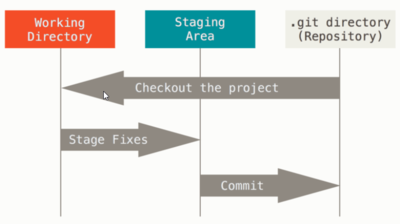Git
What is git
Git is a is a distributed version control system: tracking changes in any set of files, usually used for coordinating work among programmers.
| Area | Explanation |
|---|---|
| Working directory | Typically the project homefolder |
| Staging area | Files "staged" to go into your next commit with the git add command |
| Repository | The database and history of committed project files. git commit command |
Install git
Download git from https://git-scm.com/download/win and install it.
Learn basic git by watching this video tutorial: Learn git in 3 hours {
Basic configuration
From terminal issue the following commands: (Windows start the git bash app)
git config --global user.name "Henrik Thomsen"
git config --global user.email "heth@mercantec.dk"
It will create a ~/.gitconfig file for the user
Create a new git project
mkdir project
cd project
git init
git init will create a .git directory
Create ssh keys for authentication
Add ssh authentication keys on Linux host and copy public key to git, then
git remote set-url origin git@github.com:username/your-repository.git
File tracking states
A specified file can be in one of four states
| State | Explanation |
|---|---|
| Untracked | The file is not tracked by git and changes are not recorded |
| Unmodified | The file is tracked by git and has not changed since it's last commit |
| Modified | The file is tracked by git and has changed since it's last commit |
| Staged | means that you have marked a modified file in its current version to go into your next commit snapshot. |
File tracking lifecycle
Basic git commands
| command | Explanation |
|---|---|
| git status | Status of git repository (must be in folder project or project subfolder) |
| git add <file/dir>... | Files added to the repository - Untracked->staged or Modified->staged
Note: When adding a directory - the directory is not tracked for new files |
| git diff [file...] | See modified files content - files not staged (Use git add to stage) |
| git diff --staged [file...] | See staged files modified but not committed |
| git commit | Interactive: Commit staged files to repository - Write a comment in the editor and exit |
| git commit -v | Same as above, but shows you the differences |
| git commit -m TXT | Commits directly with the commit TXT |
| git commit -a -m TXT | add all changed files to the staging area and commit (Most used) |
| git commit --amend | Edit last commit - add files before etc.... |
| git revert <HASH> | Revert existing commit(s) |
| git gui | A portable graphical interface to Git (Good diff tool) |
| git log | Show commit logs many options (git log [--help|-n INT|-p|--pretty=oneline|--since "5 days"|--graph]) |
| git pull | Fetch from and integrate with another repository or a local branch. |
.gitignore file
To ignore fx. build files or logfiles create a .gitignore file in the repository home directory. Content fx. *.log Pattern matching
- Asterisk matches zero or more characters *
- Patterns starting with a slash / matches in the same name as the .gitignore file
- Patterns ending with a slash / only match folder names
- Exclamation mark ! negates a pattern: fx. !henrik.log includes henrik.log even if *.log is ignored
- Nested directories: /**/*.c Will include all *.c files regardless of number if subdirectories
- See: https://github.com/github/gitignore for examples of .gitignore project files
Why is it called Git?
Linus Torvalds has quipped about the name "git", which is British English slang for a stupid or unpleasant person. Torvalds said: "I'm an egotistical bastard, and I name all my projects after myself. First 'Linux', now 'git'."[1][2][3]
Problems
push fails due to repo has new commits pushed
If the GitHub repo has seen new commits pushed to it, while you were working locally, I would advise using:
git pull --rebase
git push
The full syntax is:
git pull --rebase origin main
git push origin main