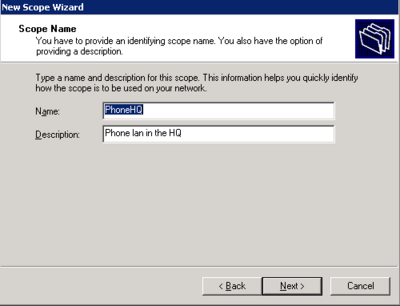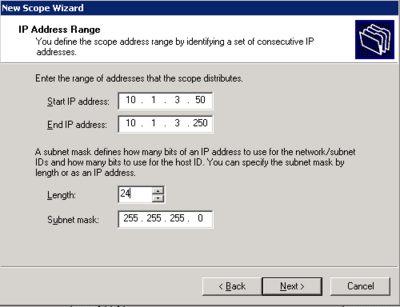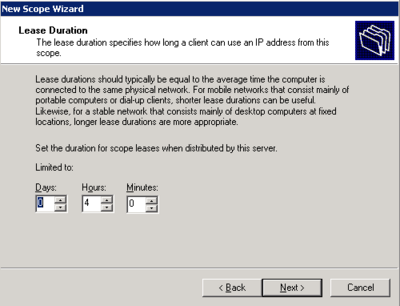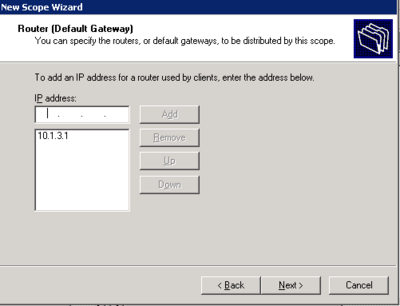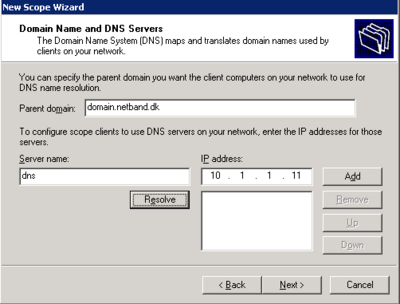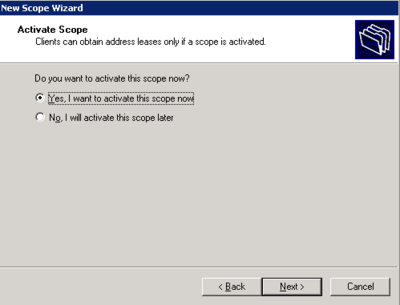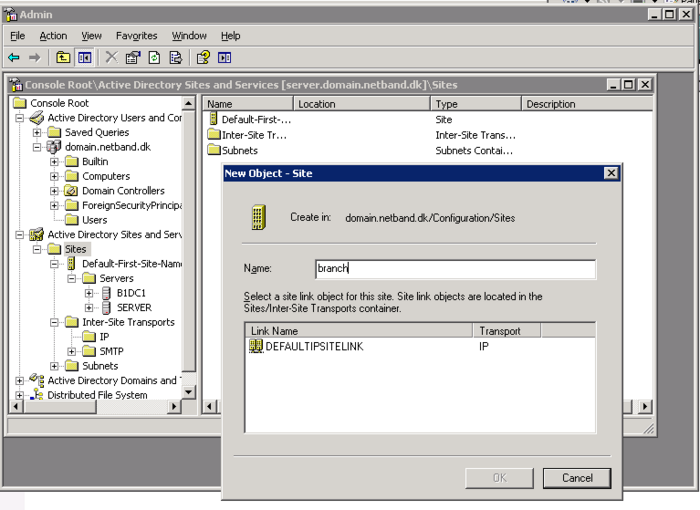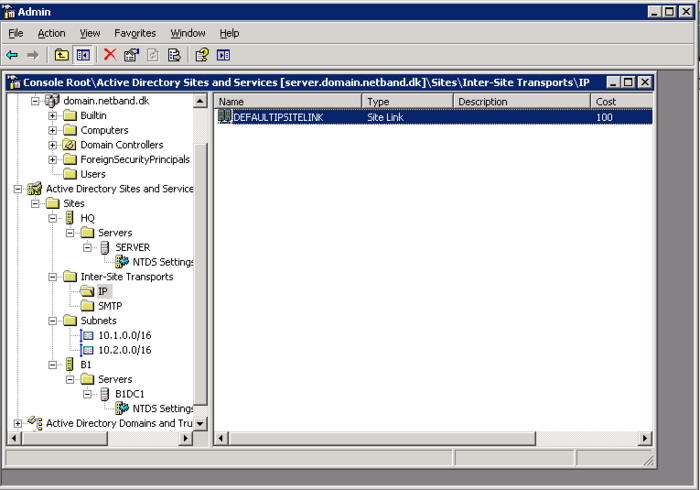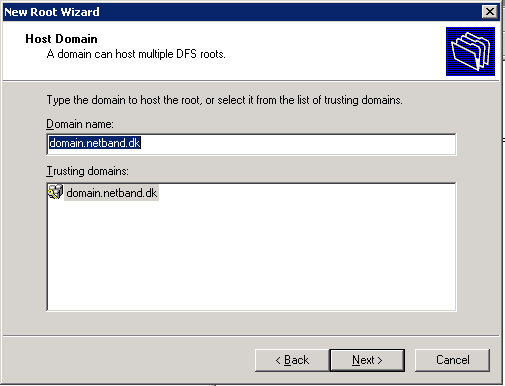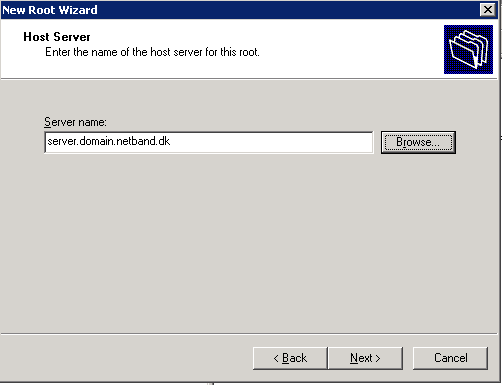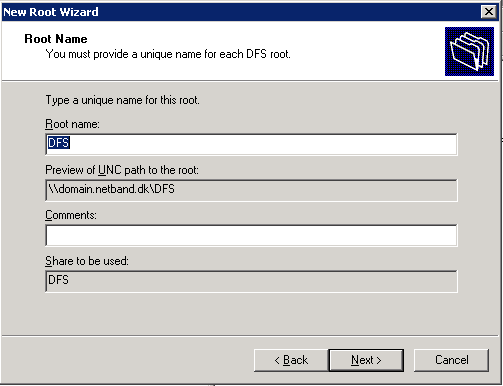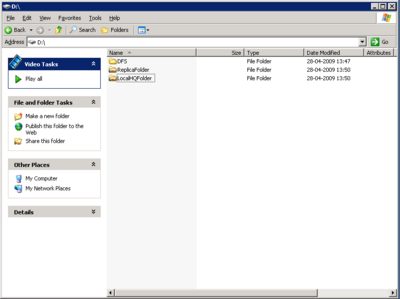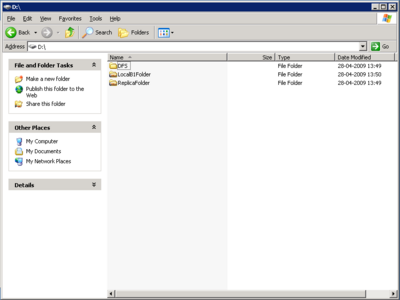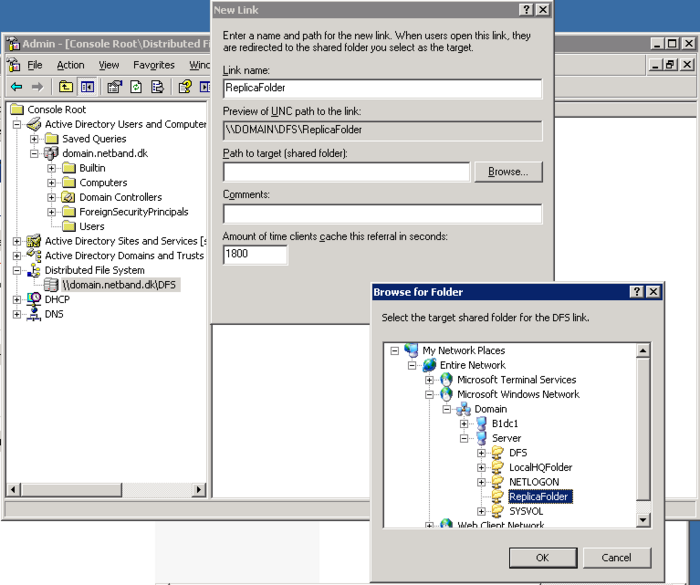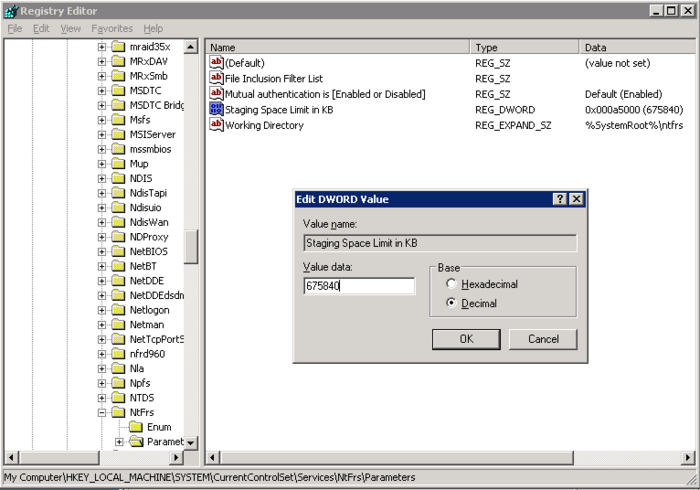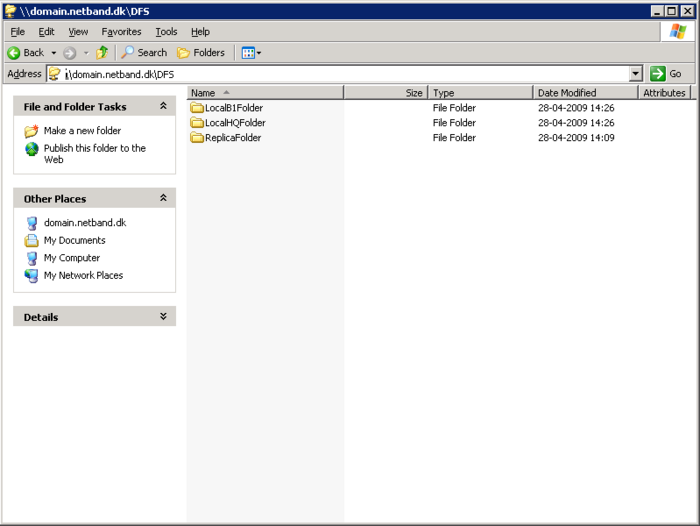Difference between revisions of "Netband Project - Windows server"
(→DFS) |
m (→DFS) |
||
| (11 intermediate revisions by 3 users not shown) | |||
| Line 1: | Line 1: | ||
| − | + | =Windows 2003 Server= | |
This page is part of the [[Netband_Project|Netband Project]] | This page is part of the [[Netband_Project|Netband Project]] | ||
__TOC__ | __TOC__ | ||
| Line 26: | Line 26: | ||
The Scope is now active and working for the Phone LAN. | The Scope is now active and working for the Phone LAN. | ||
| − | |||
==Active Domain== | ==Active Domain== | ||
| Line 49: | Line 48: | ||
==DFS== | ==DFS== | ||
| − | Before DFS one server | + | Before DFS; one server shared some folders and another server shared other folders. To finde de right share you would need to look on different servers and sometimes the files you needed were on a remote location. DFS solves all the diffuculties in senarios like this. Both on the administrator side and on the user side.<br/><br/> |
DFS is used to create a namespace where all the shares on different server is mounted into. All the shares will now look like its on the same server from the user perspective.<br/><br/> | DFS is used to create a namespace where all the shares on different server is mounted into. All the shares will now look like its on the same server from the user perspective.<br/><br/> | ||
With DFS Replication it is also possible to merge 2 folders on 2 servers to one, so every file creation, deletion, or change will be replicated to the other servers in the replication group. Users on the different locations will always access the files on the server nearest to them. This means that files will exist in all locations. | With DFS Replication it is also possible to merge 2 folders on 2 servers to one, so every file creation, deletion, or change will be replicated to the other servers in the replication group. Users on the different locations will always access the files on the server nearest to them. This means that files will exist in all locations. | ||
| Line 58: | Line 57: | ||
*1 shared folder on each server(only local) | *1 shared folder on each server(only local) | ||
*1 shared folder on each server(replicated between the locations) | *1 shared folder on each server(replicated between the locations) | ||
| − | + | ===DFS Root=== | |
First we need to create a root server for the DFS. With a root folder on the server, this i just a pseudo folder with all the links to the other shares/servers. In this example D:\DFS will be used. And the DFS name will be \\domain.netband.dk\DFS. | First we need to create a root server for the DFS. With a root folder on the server, this i just a pseudo folder with all the links to the other shares/servers. In this example D:\DFS will be used. And the DFS name will be \\domain.netband.dk\DFS. | ||
| − | [[Image:DFS3.png|thumb|none| | + | [[Image:DFS3.png|thumb|none|700px|DFS name]] |
| − | [[Image:DFS4.png|thumb|none| | + | [[Image:DFS4.png|thumb|none|700px|Root server]] |
| − | [[Image:DFS5.png|thumb|none| | + | [[Image:DFS5.png|thumb|none|700px|Root Folder]] |
| − | + | === DFS Folder Replication=== | |
On the first server a new folder called D:\ReplicaFolder has to be created and shared also a folder called D:\LocalHQFolder should be created and shared. | On the first server a new folder called D:\ReplicaFolder has to be created and shared also a folder called D:\LocalHQFolder should be created and shared. | ||
<br/> | <br/> | ||
| Line 73: | Line 72: | ||
<br/> | <br/> | ||
On the new DFS Root reight click and make a new link, name it ReplicaFolder and point it to the shared ReplicaFolder on server 1. Now click on the new link and click new target. Add the ReplicaFolder on the second server and follow the replication wizard. | On the new DFS Root reight click and make a new link, name it ReplicaFolder and point it to the shared ReplicaFolder on server 1. Now click on the new link and click new target. Add the ReplicaFolder on the second server and follow the replication wizard. | ||
| − | [[Image:DFS6.png|thumb|none| | + | [[Image:DFS6.png|thumb|none|700px|ReplicaFolder]] |
| − | + | Remember to change the sie of the staging area to allow files greater than 675840KB. The staging area is the replication cache and will be used to hold new files until they are replicated. | |
| + | [[Image:DFS8.png|thumb|none|700px|Stage area size in KB]] | ||
| + | |||
| + | ===Local site shares=== | ||
Now create a link for each of the shared folders on the servers, the local folder. LocalHQFolder and LocalB1Folder | Now create a link for each of the shared folders on the servers, the local folder. LocalHQFolder and LocalB1Folder | ||
<br/><br/> | <br/><br/> | ||
| Line 81: | Line 83: | ||
*LocalHQFolder is located in the Headquarter and only exists on 1 server. | *LocalHQFolder is located in the Headquarter and only exists on 1 server. | ||
*LocalB1Folder is located in the Brache and only exists on 1 server. | *LocalB1Folder is located in the Brache and only exists on 1 server. | ||
| + | [[Image:DFS7.png|thumb|none|700px|The Final namespace]] | ||
The replication part is greate on remote locations, because all data located in the HQ is up-to-date and you only need to back it up one place. | The replication part is greate on remote locations, because all data located in the HQ is up-to-date and you only need to back it up one place. | ||
| + | |||
| + | ===DFS Links=== | ||
Introduction to DFS:<br/> | Introduction to DFS:<br/> | ||
http://www.microsoft.com/windowsserver2003/docs/dfs.swf<br/> | http://www.microsoft.com/windowsserver2003/docs/dfs.swf<br/> | ||
| Line 89: | Line 94: | ||
==NTP Client== | ==NTP Client== | ||
http://support.microsoft.com/kb/314054 | http://support.microsoft.com/kb/314054 | ||
| + | [[Category:network]][[category:students]][[Category:Windows 2003]][[Category:Windows]] | ||
| + | <br/><br/> | ||
Latest revision as of 17:03, 10 June 2010
Windows 2003 Server
This page is part of the Netband Project
Contents
DHCP
- Install DHCP from add/remove programs > Windows components > Network Services > Dynamic Host Configuration Protocol(DHCP)
- Right click on the server in DHCP management and select new scope.
- Follow the wizard and configure the scope according to specifications
- Click yes when it asks to configure Scope options
- Skip WINS server options
- Activate the scope now or later
The Scope is now active and working for the Phone LAN.
Active Domain
- On the first server run a dcpromo and create a new domain(New tree in a new forrest)
- Create a domain admin account for the domain, this will be used to create users and add computers and new controllers to the domain.
- When the domain is up and running do a dcpromo on the second controller and add it to the domain with the new AD account
Sites and Services
The Sites and services in an AD is used to control userloggons. If you have multiple sites it is important that users always logon to the closest DC. No need to loggon over the WAN.
- In the Active Directory Site and Services create the subnets for each site
- Create a site for the HQ and the different Braches.
- Drag the newly created domain controller into the new site, and set up bindings between the subnets and the sites.
- Make sure there is a IP site link across the to sites.
It should look something like this.
DFS
Before DFS; one server shared some folders and another server shared other folders. To finde de right share you would need to look on different servers and sometimes the files you needed were on a remote location. DFS solves all the diffuculties in senarios like this. Both on the administrator side and on the user side.
DFS is used to create a namespace where all the shares on different server is mounted into. All the shares will now look like its on the same server from the user perspective.
With DFS Replication it is also possible to merge 2 folders on 2 servers to one, so every file creation, deletion, or change will be replicated to the other servers in the replication group. Users on the different locations will always access the files on the server nearest to them. This means that files will exist in all locations.
In this project we used:
- 2 locations
- 2 servers
- 1 shared folder on each server(only local)
- 1 shared folder on each server(replicated between the locations)
DFS Root
First we need to create a root server for the DFS. With a root folder on the server, this i just a pseudo folder with all the links to the other shares/servers. In this example D:\DFS will be used. And the DFS name will be \\domain.netband.dk\DFS.
DFS Folder Replication
On the first server a new folder called D:\ReplicaFolder has to be created and shared also a folder called D:\LocalHQFolder should be created and shared.
On the second server the same two folders should be created but rename the second folder to LocalB1Folder(B1 for brach 1)
On the new DFS Root reight click and make a new link, name it ReplicaFolder and point it to the shared ReplicaFolder on server 1. Now click on the new link and click new target. Add the ReplicaFolder on the second server and follow the replication wizard.
Remember to change the sie of the staging area to allow files greater than 675840KB. The staging area is the replication cache and will be used to hold new files until they are replicated.
Local site shares
Now create a link for each of the shared folders on the servers, the local folder. LocalHQFolder and LocalB1Folder
Now in \\domain.netband.dk\DFS there is 3 folder. ReplicaFolder, LocalHQFolder and LocalB1Folder.
- ReplicaFolder is on both the servers and you will allways access the one closests, Both folders will contain the same files also
- LocalHQFolder is located in the Headquarter and only exists on 1 server.
- LocalB1Folder is located in the Brache and only exists on 1 server.
The replication part is greate on remote locations, because all data located in the HQ is up-to-date and you only need to back it up one place.
DFS Links
Introduction to DFS:
http://www.microsoft.com/windowsserver2003/docs/dfs.swf
http://www.microsoft.com/windowsserver2003/technologies/storage/dfs/default.mspx
http://technet.microsoft.com/en-us/library/cc787066.aspx