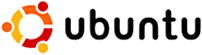Difference between revisions of "Trillex ubuntu 1"
| Line 3: | Line 3: | ||
= Installing and Configuring Ubuntu = | = Installing and Configuring Ubuntu = | ||
== Installing == | == Installing == | ||
| − | Installing Ubuntu Server edition is relatively straight forward but can be a bit overwhelming to get started. | + | Installing [[Ubuntu]] Server edition is relatively straight forward but can be a bit overwhelming to get started. |
First, download the image file from [http://www.ubuntu.com Ubuntu's website]. Burn it out as an image, so the DVD/CD will be boot-able. I can only recommend the free image burner [http://www.imgburn.com ImgBurn] - fast and easy to use. | First, download the image file from [http://www.ubuntu.com Ubuntu's website]. Burn it out as an image, so the DVD/CD will be boot-able. I can only recommend the free image burner [http://www.imgburn.com ImgBurn] - fast and easy to use. | ||
| Line 11: | Line 11: | ||
== Configuring Ubuntu Server == | == Configuring Ubuntu Server == | ||
As Ubuntu starts, it will ask you to login. As you recall, you did not set up a root password or anything. That is by design in Ubuntu, as you would mostly make use of '''sudo''' instead. '''sudo''' stands for '''s'''uper'''u'''ser '''do''' and does exactly what it says. It runs a certain command as a superuser, which is in most case a root user or administrator. Your standard user is, by default, just a regular user - but if you run sudo on a file you are not permitted to edit or run, it will prompt your user password so you got some sort of root privileges. If you want to login as root, you can type '''su''' - but you'd need to set it up first. Most, if not all, things can be done through '''sudo''' so I see no point in going root. | As Ubuntu starts, it will ask you to login. As you recall, you did not set up a root password or anything. That is by design in Ubuntu, as you would mostly make use of '''sudo''' instead. '''sudo''' stands for '''s'''uper'''u'''ser '''do''' and does exactly what it says. It runs a certain command as a superuser, which is in most case a root user or administrator. Your standard user is, by default, just a regular user - but if you run sudo on a file you are not permitted to edit or run, it will prompt your user password so you got some sort of root privileges. If you want to login as root, you can type '''su''' - but you'd need to set it up first. Most, if not all, things can be done through '''sudo''' so I see no point in going root. | ||
| − | === Updating Packages === | + | === Updating and Installing Packages === |
| + | When you first install Ubuntu Server, there is a great chance that most of the pre-installed packages have already received an update that introduces bug fixes, new features as well as patched security flaws, if any. That is why it would be wise to make sure that you are constantly up to date. This can be chosen during the installation, but if you chose to do it manually or want to know how to do it, read on. | ||
| + | The way packages work in Ubuntu is through a package manager also known as the command '''apt-get'''. If you want to know more about it, you can write | ||
| + | man apt-get | ||
| + | |||
| + | in the terminal but I'd explain it shortly how it is used in a normal situation. | ||
| + | |||
| + | Essentially '''apt-get''' downloads a lot of programs and utilities through a database list which got mirrors etc for all of the files. This way, if you require a program quickly, all you do is write: | ||
| + | |||
| + | sudo apt-get install <program> | ||
| + | |||
| + | Notice that you'll either need to be a superuser or do '''sudo''' in order to have the permissions to do it. | ||
| + | |||
| + | Updating all the packages are just as easy. All you have to do is write: | ||
| + | |||
| + | sudo apt-get update | ||
| + | sudo apt-get upgrade | ||
| + | |||
| + | ''update'' means that it will update it's list of programs to the one found online. That way it will figure out if there are new versions of it's packages. ''upgrade'' starts the update and installation of all the packages with new version. | ||
== Tips & Tricks == | == Tips & Tricks == | ||
If you are going to sit in front of your server rather than | If you are going to sit in front of your server rather than | ||
Revision as of 09:58, 11 February 2009
Contents
Installing and Configuring Ubuntu
Installing
Installing Ubuntu Server edition is relatively straight forward but can be a bit overwhelming to get started.
First, download the image file from Ubuntu's website. Burn it out as an image, so the DVD/CD will be boot-able. I can only recommend the free image burner ImgBurn - fast and easy to use.
Insert the DVD/CD into the desired computer and make it boot up on it. The installation will start right away. Just follow the on-screen information. Eventually you will boot into your new Ubuntu Server installation.
Configuring Ubuntu Server
As Ubuntu starts, it will ask you to login. As you recall, you did not set up a root password or anything. That is by design in Ubuntu, as you would mostly make use of sudo instead. sudo stands for superuser do and does exactly what it says. It runs a certain command as a superuser, which is in most case a root user or administrator. Your standard user is, by default, just a regular user - but if you run sudo on a file you are not permitted to edit or run, it will prompt your user password so you got some sort of root privileges. If you want to login as root, you can type su - but you'd need to set it up first. Most, if not all, things can be done through sudo so I see no point in going root.
Updating and Installing Packages
When you first install Ubuntu Server, there is a great chance that most of the pre-installed packages have already received an update that introduces bug fixes, new features as well as patched security flaws, if any. That is why it would be wise to make sure that you are constantly up to date. This can be chosen during the installation, but if you chose to do it manually or want to know how to do it, read on.
The way packages work in Ubuntu is through a package manager also known as the command apt-get. If you want to know more about it, you can write
man apt-get
in the terminal but I'd explain it shortly how it is used in a normal situation.
Essentially apt-get downloads a lot of programs and utilities through a database list which got mirrors etc for all of the files. This way, if you require a program quickly, all you do is write:
sudo apt-get install <program>
Notice that you'll either need to be a superuser or do sudo in order to have the permissions to do it.
Updating all the packages are just as easy. All you have to do is write:
sudo apt-get update sudo apt-get upgrade
update means that it will update it's list of programs to the one found online. That way it will figure out if there are new versions of it's packages. upgrade starts the update and installation of all the packages with new version.
Tips & Tricks
If you are going to sit in front of your server rather than