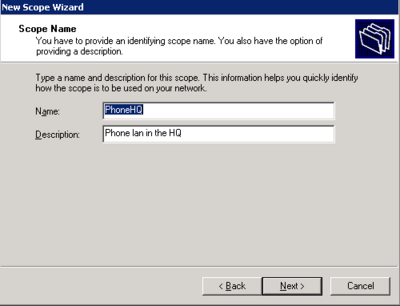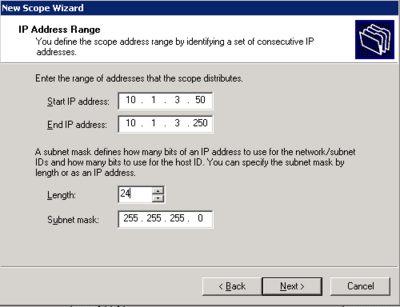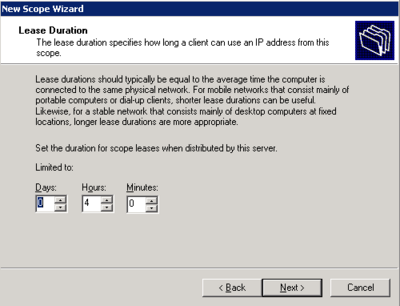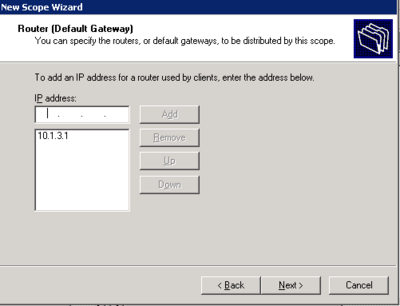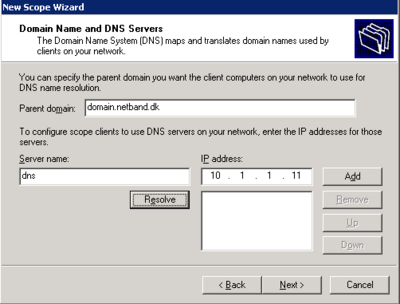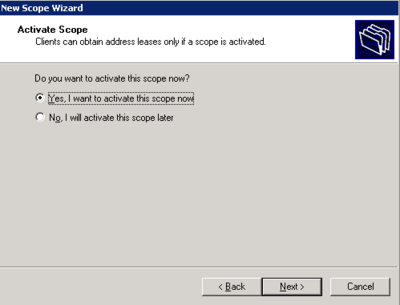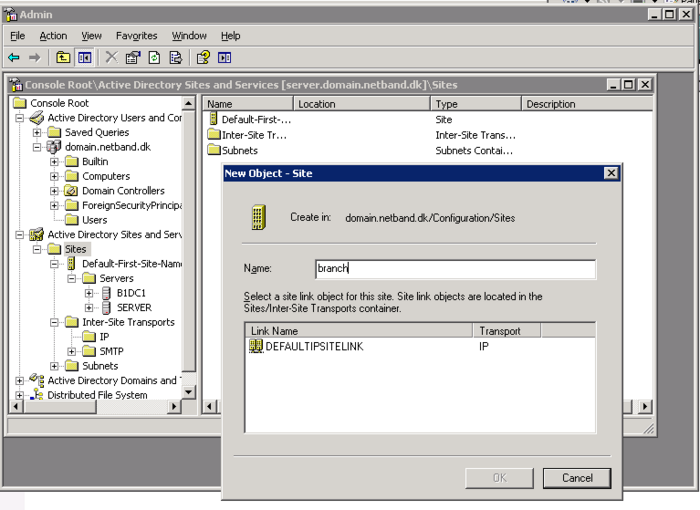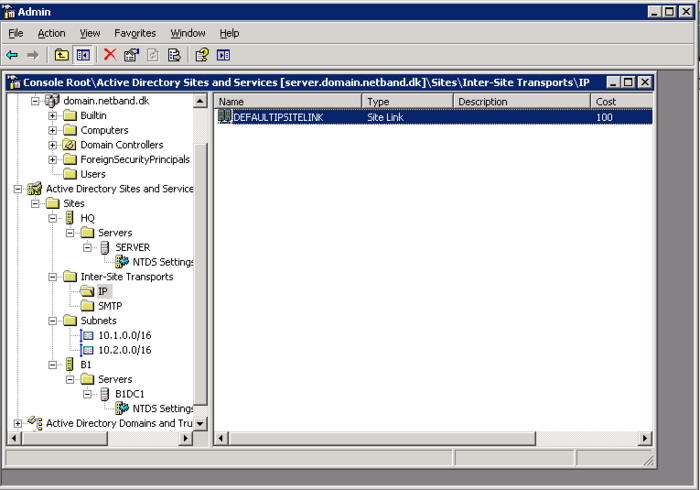Netband Project - Windows server
<accesscontrol>NetBand</accesscontrol> This page is part of the Netband Project
DHCP
- Install DHCP from add/remove programs > Windows components > Network Services > Dynamic Host Configuration Protocol(DHCP)
- Right click on the server in DHCP management and select new scope.
- Follow the wizard and configure the scope according to specifications
- Click yes when it asks to configure Scope options
- Skip WINS server options
- Activate the scope now or later
The Scope is now active and working for the Phone LAN.
Active Domain
- On the first server run a dcpromo and create a new domain(New tree in a new forrest)
- Create a domain admin account for the domain, this will be used to create users and add computers and new controllers to the domain.
- When the domain is up and running do a dcpromo on the second controller and add it to the domain with the new AD account
Sites and Services
The Sites and services in an AD is used to control userloggons. If you have multiple sites it is important that users always logon to the closest DC. No need to loggon over the WAN.
- In the Active Directory Site and Services create the subnets for each site
- Create a site for the HQ and the different Braches.
- Drag the newly created domain controller into the new site, and set up bindings between the subnets and the sites.
- Make sure there is a IP site link across the to sites.
It should look something like this.
DFS
Before DFS one server share some folders and another server shared other folders. To finde de right share you would need to look on different servers and sometimes the files you needed were on a remote location. DFS solves all the diffuculties in senarios like this. Both on the administrator side and on the user side.
DFS is used to create a namespace where all the shares on different server is mounted into. All the shares will now look like its on the same server from the user perspective.
With DFS Replication it is also possible to merge 2 folders on 2 servers to one, so every file creation, deletion, or change will be replicated to the other servers in the replication group. Users on the different locations will always access the files on the server nearest to them. This means that files will exist in all locations.
In this project we used:
- 2 locations
- 2 servers
- 1 shared folder on each server(only local)
- 1 shared folder on each server(replicated between the locations)
First we need to create a root server for the DFS. With a root folder on the server, this i just a pseudo folder with all the links to the other shares/servers. In this example D:\DFS will be used. And the DFS name will be \\domain.netband.dk\DFS.
Do the same with the second server and you now have 2 serves in the group
On the first server a new folder called D:\ReplicaFolder has to be created and shared also a folder called D:\LocalHQFolder should be created and shared.
On the second server the same two folders should be created but rename the second folder to LocalB1Folder(B1 for brach 1)
Introduction to DFS:
http://www.microsoft.com/windowsserver2003/docs/dfs.swf
http://www.microsoft.com/windowsserver2003/technologies/storage/dfs/default.mspx
http://technet.microsoft.com/en-us/library/cc787066.aspx