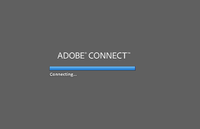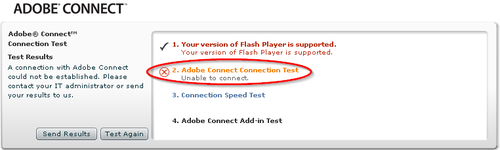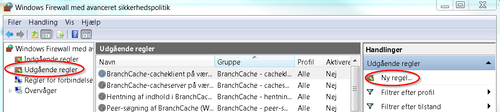Difference between revisions of "Adobe Connect"
From Teknologisk videncenter
m (→Connection hang) |
m (→Connection hang) |
||
| Line 1: | Line 1: | ||
=Support= | =Support= | ||
==Connection hang== | ==Connection hang== | ||
| − | If you connect to a Adobe Connect Session and connection hang. (See screenshot right) | + | {| |
| + | |-[If you connect to a Adobe Connect Session and connection hang. (See screenshot right) | ||
[[Image:Adobe_connect_1.png|right|200px|Connection hang]] | [[Image:Adobe_connect_1.png|right|200px|Connection hang]] | ||
| Line 9: | Line 10: | ||
If the connection fails like shown in the picture below, it might be because TCP port 1935 is closed in a firewall between your computer and the Internet or on your computers internal fireweall. | If the connection fails like shown in the picture below, it might be because TCP port 1935 is closed in a firewall between your computer and the Internet or on your computers internal fireweall. | ||
| + | |- | ||
[[Image:Adobe_connect_2.png|left|500px|Connection hang]] | [[Image:Adobe_connect_2.png|left|500px|Connection hang]] | ||
| + | |- | ||
| + | ===Opening TCP port 1935 on Windows 7=== | ||
| + | Go to '''Start->Control Panel->System and Security->Windows Firewall''' and select '''Advanced configuration''' | ||
| + | [[Image:Adobe_connect_3.png|left|500px|My computer uses danish language]] | ||
| + | |- | ||
| + | |} | ||