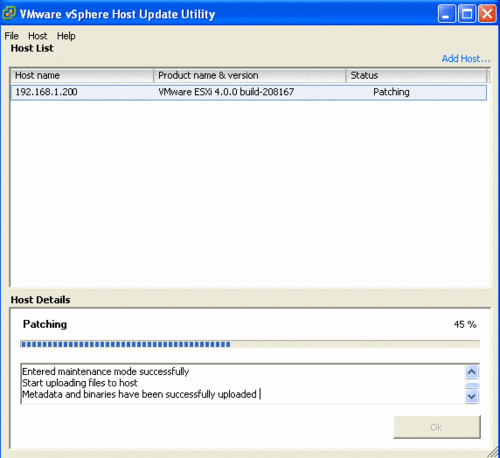Difference between revisions of "VMware ESXI notater"
From Teknologisk videncenter
m (→PowerCLI) |
m (→Links) |
||
| Line 78: | Line 78: | ||
*[http://communities.vmware.com/community/vmtn/vsphere/automationtools/powercli PowerCLI] | *[http://communities.vmware.com/community/vmtn/vsphere/automationtools/powercli PowerCLI] | ||
| + | =Slow disk performance in ESXI = | ||
| + | *See [http://www.vnotion.com/?p=38Slow disk read in ESXi] | ||
= Links = | = Links = | ||
*[http://www.vcritical.com/2009/05/vmware-esx-4-can-even-virtualize-itself/ VMvare in VMvare] | *[http://www.vcritical.com/2009/05/vmware-esx-4-can-even-virtualize-itself/ VMvare in VMvare] | ||
Revision as of 08:44, 14 February 2010
Contents
SSH access til ESXI boks
- BEMÆRK:SSH access til ESXI er ikke supporteret af VMWARE
- <CRTL>-<ALT>-<F1> på konsol
- skriv unsupported (Echoes ikke tilbage)
- Tast root password
- vi /etc/inetd.conf
- fjern # fra ssh linien
- exit
- <CRTL>-<ALT>-<F2> på konsol
- restart
VMware Infrastructure Management Assistant (VIMA)
Pak ud i folder og Deploy OVF template fra VMware Client. Installerer Redhat Linux VM. Start og giv passwd til bruger vi-admin. Giv evt. root et passwd med sudo passwd root og ændre root i /etc/passwd med vipw fra nologin til /bin/bash.
VIMA kommandoer
[root@vm ~]# <input>vmware-cmd.pl -U root -P SECRET_PW -H 192.168.1.101 -l</input>
/vmfs/volumes/4b379b49-1ce09faa-230a-002186f400f1/CentOS54-1/CentOS54-1.vmx
/vmfs/volumes/4b379b49-1ce09faa-230a-002186f400f1/XP/XP.vmx
/vmfs/volumes/4b379b49-1ce09faa-230a-002186f400f1/FreeBSD/FreeBSD.vmx
/vmfs/volumes/4b379b49-1ce09faa-230a-002186f400f1/Solaris/Solaris.vmx
/vmfs/volumes/4b379b49-1ce09faa-230a-002186f400f1/Ubuntu desktop 9.04/Ubuntu desktop 9.04.vmx
/vmfs/volumes/4b379b49-1ce09faa-230a-002186f400f1/Ubuntu server 9.10 64bit/Ubuntu server 9.10 64bit.vmx
/vmfs/volumes/4b379b49-1ce09faa-230a-002186f400f1/VMware Infrastructure Management/VMware Infrastructure Management.vmx
[root@vm ~]# <input>vmware-cmd.pl -U root -P SECRET_PW -H 192.168.1.101 /vmfs/volumes/4b379b49-1ce09faa-230a-002186f400f1/FreeBSD/FreeBSD.vmx getuptime</input>
getuptime() = 20055
[root@vm ~]#Tilføj brugere
[root@vm ~]# <input>esxcfg-user -g students -r admin -l ka -n "Karl Andersen" -s no -p KARLS_PW -e user -o add --server 192.168.1.101 --servicepath /sdk/webService --password ROOTS_PW --username root</input>
Created user ka Successfully
Assigned to the group students
Assigned the role adminvirtual switch
[root@vm ~]# <input>esxcfg-vswitch -l --server 192.168.1.101 --servicepath /sdk/webService --password De4siccna. --username root</input>
Switch Name Num Ports Used Ports MTU Uplinks
vSwitch0 64 10 1500 vmnic0
PortGroup Name VLAN ID Used Ports Uplinks
VM Network 0 7 vmnic0
Management Network 0 1 vmnic0VMware in VMware
Kører fint
VMware vCenter Converter
vCenter Converter kan installeres:
- lokalt
- som server
- som klient
- som agent
Konverterer fra
VMware vCenter Converter can import virtual machines created in:
- VMware Workstation
- VMware Player
- VMware Fusion
- VMware ESX/ESXi
- VMware Server
- VMware vCenter Server
- Microsoft Virtual PC
- Microsoft Virtual Server
- Microsoft Hyper-V. Microsoft Hyper-V VM imports are supported as a physical source.
Opdatering
Ved installation af VMware vSphere Client sættes fluehak i installer WMware vSphere host Update Utility
Automatisering
PowerCLI
Windows PowerShell skal være installeret PowerShell