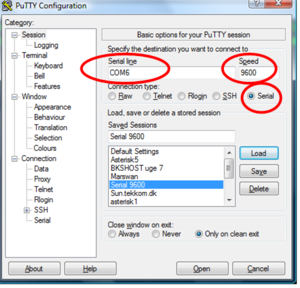Difference between revisions of "Cisco basic configuration"
m (→Checking for existing configuration) |
m (→Erasing existing configuration) |
||
| Line 19: | Line 19: | ||
= Erasing existing configuration = | = Erasing existing configuration = | ||
| + | >To erase the existing configuration you need to login on the router as shown below. Note that we only use the passwords ''cisco'' or ''class''. If your router has another password you need to perform the [[Cisco password recovery procedure| password recovery procedure]]. | ||
| + | <pre> | ||
| + | R5>enable | ||
| + | Password: | ||
| + | R5# | ||
| + | </pre> | ||
| + | After a successful login like shown above you need to erase the ''startup-config'' file in nvram: and ''reload'' the router. Show below. | ||
| + | <pre> | ||
| + | R5#erase startup-config | ||
| + | Erasing the nvram filesystem will remove all configuration files! Continue? [confirm] | ||
| + | [OK] | ||
| + | Erase of nvram: complete | ||
| + | R5#reload | ||
| + | </pre> | ||
| + | And the Router reloads with a empty configuration | ||
<span id="setup step 1"></span> | <span id="setup step 1"></span> | ||
| + | |||
= setup step 1 = | = setup step 1 = | ||
[[category:cisco]][[category:ccna]] | [[category:cisco]][[category:ccna]] | ||
Revision as of 10:44, 8 April 2009
In this example we will configure a Cisco 2621XM Router
- hostname Viborg1
- fastethernet 0/0 - 192.168.22.1/24
- fastethernet 0/1 - 172.16.0.1/16
- loopback 0/0 - 10.10.10.1/32
- RIP version 2 on both subnets
Connect a cisco Roolover cable from the Routers Consoleport to a COM port on your PC. Start a terminalemulator. I will recommend the terminalemulator putty Start putty and fill out the serial data. Marked with red rings in picture 1. Start the router and you can see on Putty that it is booting. When it has bootet you need to remove the existing configuration if it has one.
Checking for existing configuration
If the router after boot start the System Configuration Dialog as shown in the dialog below, the router has no startup-configuration and you can proceed to Setup step 1. If the router writes some weird messages, you need to erase the configuration.
--- System Configuration Dialog ---
Would you like to enter the initial configuration dialog? [yes/no]: yes
Erasing existing configuration
>To erase the existing configuration you need to login on the router as shown below. Note that we only use the passwords cisco or class. If your router has another password you need to perform the password recovery procedure.
R5>enable Password: R5#
After a successful login like shown above you need to erase the startup-config file in nvram: and reload the router. Show below.
R5#erase startup-config Erasing the nvram filesystem will remove all configuration files! Continue? [confirm] [OK] Erase of nvram: complete R5#reload
And the Router reloads with a empty configuration