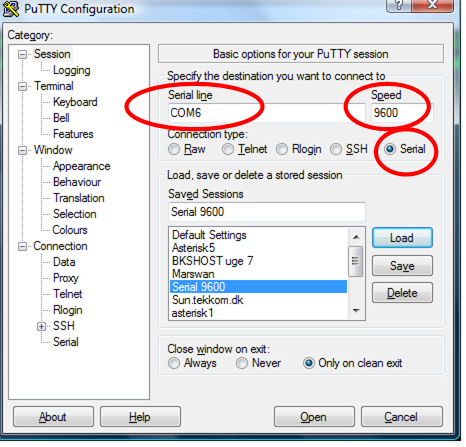Cisco basic configuration/en
In this example we will configure a Cisco 2621XM Router
- hostname Viborg1
- fastethernet 0/0 - 192.168.22.1/24
- fastethernet 0/1 - 172.16.0.1/16
- loopback 0/0 - 10.10.10.1/32
- RIP version 2 on both subnets
Connect a cisco Roolover cable from the Routers Consoleport to a COM port on your PC. Start a terminalemulator. I will recommend the terminalemulator putty
Start putty and fill out the serial data. Marked with red rings in picture 1. (My COM-port is on COM6, you need to find your own COM-port number)
Start the router and you can see on Putty that it is booting. When it has bootet you need to remove the existing configuration if it has one.
Checking for existing configuration
If the router after boot start the System Configuration Dialog as shown in the dialog below, the router has no startup-configuration and you can proceed to Setup step 1. If the router writes some weird messages, you need to erase the configuration.
--- System Configuration Dialog ---
Would you like to enter the initial configuration dialog? [yes/no]: yes
Erasing existing configuration
To erase the existing configuration you need to login on the router as shown below. Note that we only use the passwords cisco or class. If your router has another password you need to perform the password recovery procedure.
R5>enable Password: R5#
After a successful login like shown above you need to erase the startup-config file in nvram: and reload the router. Show below.
R5#erase startup-config Erasing the nvram filesystem will remove all configuration files! Continue? [confirm] [OK] Erase of nvram: complete R5#reload
And the Router reloads with a empty configuration
setup step 1
See the example below
--- System Configuration Dialog ---
Would you like to enter the initial configuration dialog? [yes/no]: yes
At any point you may enter a question mark '?' for help.
Use ctrl-c to abort configuration dialog at any prompt.
Default settings are in square brackets '[]'.
Basic management setup configures only enough connectivity
for management of the system, extended setup will ask you
to configure each interface on the system
Would you like to enter basic management setup? [yes/no]: yes
Configuring global parameters:
Enter host name [Router]: Viborg1
The enable secret is a password used to protect access to
privileged EXEC and configuration modes. This password, after
entered, becomes encrypted in the configuration.
Enter enable secret: cisco
The enable password is used when you do not specify an
enable secret password, with some older software versions, and
some boot images.
Enter enable password: class
The virtual terminal password is used to protect
access to the router over a network interface.
Enter virtual terminal password: cisco
Configure SNMP Network Management? [yes]: no
Current interface summary
Any interface listed with OK? value "NO" does not have a valid configuration
Interface IP-Address OK? Method Status Protocol
FastEthernet0/0 unassigned NO unset up down
FastEthernet0/1 unassigned NO unset up down
Enter interface name used to connect to the
management network from the above interface summary: FastEthernet0/0
Configuring interface FastEthernet0/0:
Use the 100 Base-TX (RJ-45) connector? [yes]:
Operate in full-duplex mode? [no]: yes
Configure IP on this interface? [yes]:
IP address for this interface: 192.168.22.1
Subnet mask for this interface [255.255.255.0] :
Class C network is 192.168.22.0, 24 subnet bits; mask is /24
The following configuration command script was created:
hostname Viborg1
enable secret 5 $1$Q0eK$BS6PyvYOB0dfDILGrDYLc.
enable password class
line vty 0 4
password cisco
no snmp-server
!
no ip routing
!
interface FastEthernet0/0
no shutdown
media-type 100BaseX
full-duplex
ip address 192.168.22.1 255.255.255.0
no mop enabled
!
interface FastEthernet0/1
shutdown
no ip address
!
end
[0] Go to the IOS command prompt without saving this config.
[1] Return back to the setup without saving this config.
[2] Save this configuration to nvram and exit.
Enter your selection [2]:2
Setup step 2
FastEthernet 0/1
Now we need to configure fastethernet0/1
Viborg1#configure terminal Enter configuration commands, one per line. End with CNTL/Z. Viborg1(config)#interface FastEthernet0/1 Viborg1(config-if)#ip address 172.16.0.1 255.255.0.0 Viborg1(config-if)#no shutdown Viborg1(config-if)#CTRL-Z
Loopback 0
And the loopback0 interface
Viborg1#configure terminal Viborg1(config)#interface loopback 0 Viborg1(config-if)#ip address 10.10.10.1 255.255.255.255 Viborg1(config-if)#no shutdown Viborg1(config-if)#CTRL-Z
Enabling RIP
Now the rip routing protocol
Viborg1#configure terminal Viborg1(config)#ip routing Viborg1(config)#router rip Viborg1(config-router)#version 2 Viborg1(config-router)#network 192.168.22.0 Viborg1(config-router)#network 172.16.0.0 Viborg1(config-router)#network 10.0.0.0 Viborg1(config-router)#CTRL-Z